How do I edit, duplicate, merge, or remove Elements?
How do I edit Elements’ names, emojis, or what categories they live in?
Edit Elements by going to the More Menu, All Elements, and tapping on them or longpressing them and choosing “Edit Element” from the menu. You can also longpress an Element from Reflect to edit an Element.
See What are Parents & Children of Elements for clarity.
How do I copy an Element to create a new Element with similar properties?
Sometimes you may want to duplicate an Element to quickly create a new Element starting with the same parents, children, and Emoji.
If you would like to create a new Element starting with the properties from an existing one:
Navigate from the More Menu to All Elements
Longpress the Element whose properties you want to start from
Choose “Copy Element” from the menu
Input at least a name for your new Element. Exact duplicates are not permitted to avoid confusion
Tap “Create Element”
How do I merge Elements?
Merging an Element into another one will delete the first Element and assign all previously tracked time to a second Element of your choice. Be careful, since merging an Element into another means the first Element will no longer be accessible or distinguishable from the second.
If you would like to merge one Element into another:
Navigate from the More Menu to All Elements
Longpress the Element you want to get rid of
Choose “Merge into another Element” from the menu
Select the second Element you want to merge into
Confirm your selection.
How do I remove Elements?
Remove Elements by going to the More Menu to All Elements, tapping Mari, and choosing “Archive Elements.”