How can I customize & create new Elements?
How can I customize my Elements?
The easiest way to customize your Elements is to use our guided customization process, starting with Work and continuing to Life Elements. We’ve already categorized popular Elements into standard categories. Tap here to get started.
How do I create new Elements?
The best time to create a new Element is when you want to indicate that you were doing the activity at a certain time, usually when you want to be more specific about time that was already automatically tracked.
Tap into the timeslot that has a more general Element listed, like “Focused Work.”
Search for the more specific Element - we might already have an Element for what you are searching for!
If the Element you are looking for doesn’t exist, tap the button that appears to create it
Choose an Emoji and edit name if desired
Toggle between parents and children, and select from the Elements below to categorize your Elements
Tap “Create Element” at the bottom of the page to create the Element and assign the time you have chosen to it.
What are Parents and Children of Elements?
Parents of a Minor Element are all of the Major Elements that include it. For example, in the screenshot above, all time tracked as “White Glove Opportunity” would roll up into the Major Element of “Focused Work.”
Children are all of the Minor Elements that are included in a Major Element. For the example above, White Glove Opportunity would be one child of the parent “Focused Work,” and the user might have many more Elements that would also be part of “Focused Work.”
What other ways can I create new Elements?
You can also create new Elements from Timeslot detail or All Elements, tapping Mari in the bottom right corner, and selecting “Create New Element.”